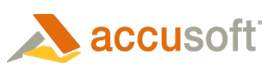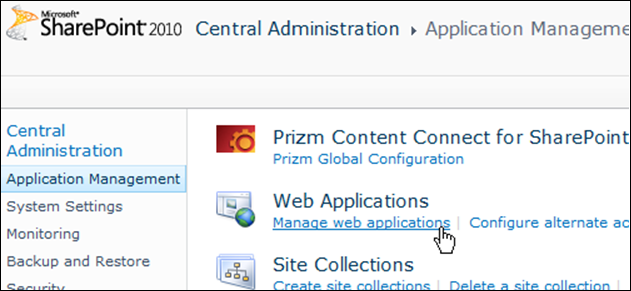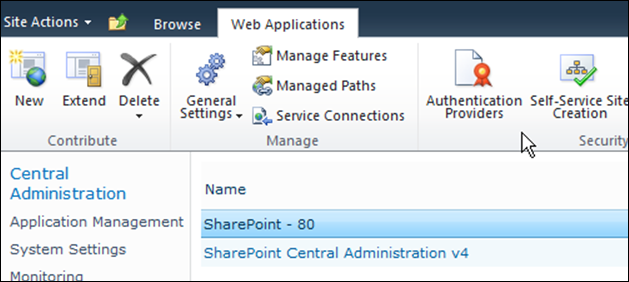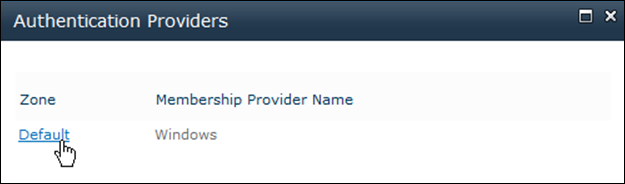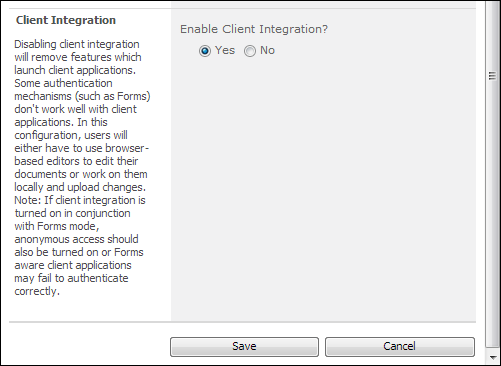In this section we will enable Client Integration for the authentication provider of the web application. Enabling Client Integration at the authentication provider will allow us to permit high-trust user groups to use client integration features.
If no users of a web application will use client integration features, then you can use the same steps to disable Client Integration for the web application.
Enable (or Disable) Client Integration in a Web Application's Authentication Provider
To enable (or disable) Client Integration in a web application's authentication provider, follow the steps below:
- Open SharePoint Central Administration.
- Go to the Application Management page and select Manage web applications, under the Web Applications section:
- Select the web application.
- Click Authentication Providers:
- The Authentication Providers dialog opens. Click the Zone associated with the authentication provider where you want to modify client integration settings:
- The Edit Authentication page opens. In the Client Integration section select Yes to enable Client Integration (or select No to disable Client Integration). Then click Save.
Disable Client Integration Features for Low-Trust User Groups
For low-trust user groups, or other groups for which DRM will be enabled, client integration features will need to be disabled per group, as described in the sections Creating a Limited Permission Level to Assign to Low-Trust User Groups and Assigning a Limited Permission Level to Low-Trust User Groups. We disable Client Integration for low-trust user groups because Client Integration interferes with the functioning of the Prizm DRM Redirector, causing a dialog to display before redirection and causing some file types to not be redirected.